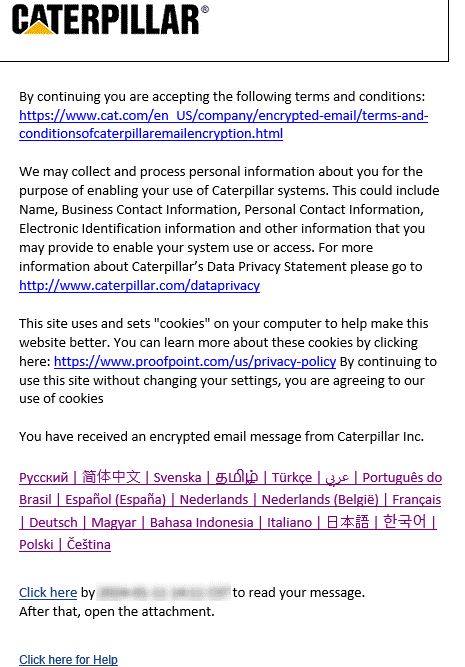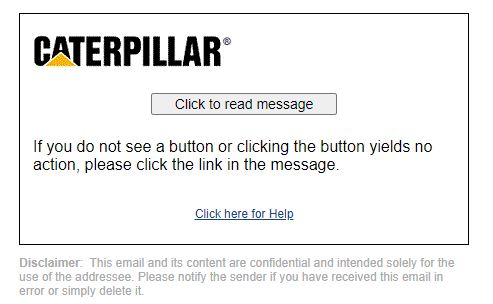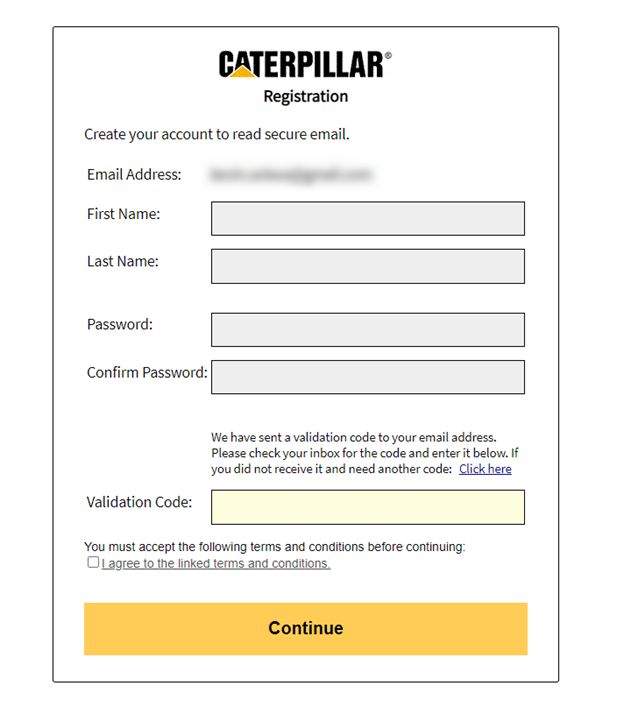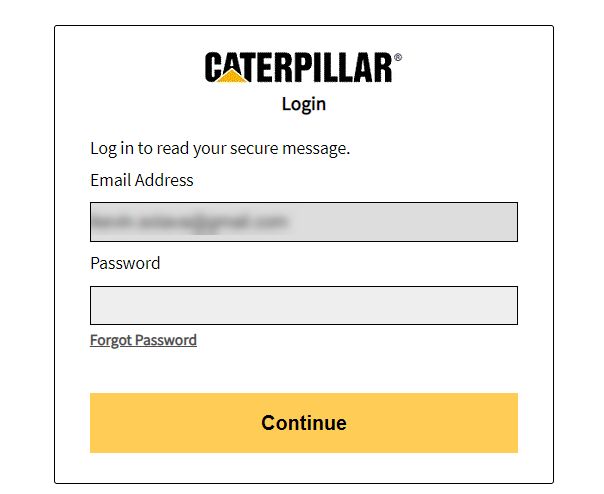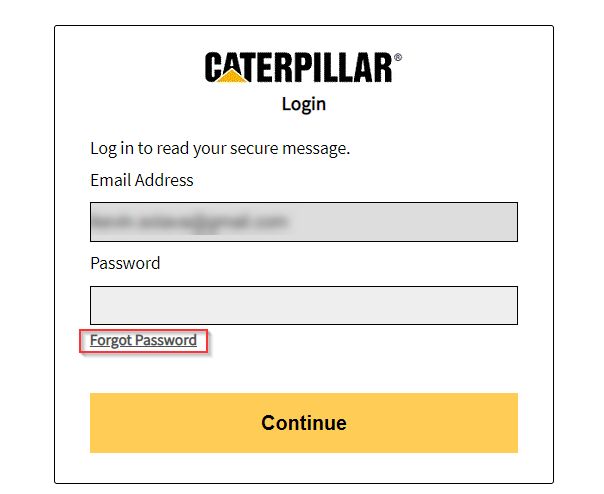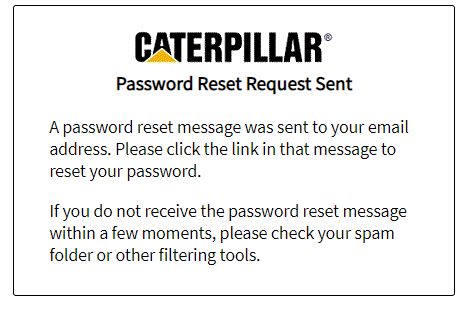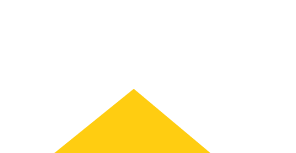
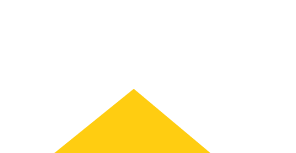
Sign In
Welcome! Sign In to personalize your Cat.com experience
If you already have an existing account with another Cat App, you can use the same account to sign in here
Register Now
One Account. All of Cat.
Your Caterpillar account is the single account you use to log in to select services and applications we offer. Shop for parts and machines online, manage your fleet, go mobile, and more.
Account Information
Site Settings
Security
Encryption Help
External Users – Opening a Secure Message
Reading a Secure Message
When you receive a secure message, it will look similar to this in your mailbox.

Use the Click here link if you are opening the message before the date shown in the email. After that date, download the “SecureMessageAtt.html” and click the Click to read message button.

OR through the attachment

The first time you receive an encrypted email from our Proofpoint encryption solution, you will be prompted to register. Please provide your First and Last name and set a password. You will also receive a separate email with a verification code that is required to complete registration. You are required to agree to the linked terms and conditions as well.

The next time you want to read a secure message, you will be prompted to log in to Proofpoint Encryption using your password.
Please note: your email address will be hardcoded into the login. That cannot be changed and is dependent on the address that the message was originally sent to.

You can reply to the email by clicking the Reply button.

Click Logout when you are done.

Your Password Expires
Your password will expire after 90 days. If your password is about to expire, you will see the message “Your password will expire in 7 days” displayed in a secure message.
Click the link next to the expiration message to reset your password.
If your password expires before you have a chance to reset it, you will be prompted to reset it the next time you read a secure message.
Forgetting Your Password
If you forgot your password, click the Forgot Password link.

You will receive an email with a link to reset your password.