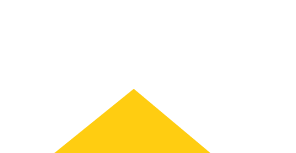
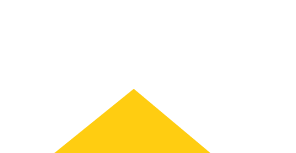
My Account
Sign In
Welcome! Sign In to personalize your Cat.com experience
If you already have an existing account with another Cat App, you can use the same account to sign in here
Register Now
One Account. All of Cat.
Your Caterpillar account is the single account you use to log in to select services and applications we offer. Shop for parts and machines online, manage your fleet, go mobile, and more.
Welcome Back!
My Account Dashboard
Account Information
Site Settings
Security
my.cat.com release notes
June 2020
New Features
June 2020:
- “Invite” flow – display message to user if email address has an open invitation
- When sending a My.Cat.Com invitation to a potential new user, the user must enter an email address. If the email address that is entered already has an open invitation, then an error message will display letting the user know that an invitation already exists – and the system will not allow them to submit another invitation to the same address.
enhancements
Upgrade & improvements to existing product features.
June 2020:
- Addition of Diesel Engine Fluid (DEF) information to “Asset Details”
- The “Asset Details” page now includes information on both “Fuel Level” and “Diesel Exhaust Fluid Level” – for those asset that report these values.
- Display the values for “Shift All” option within “Schedule Adjustment” modal
- The “Schedule Adjustment” modal has been updated to display the amount by which the services associated to an asset will be shifted when the user opts to “Shift all services”. This option will now display how much each subsequent service will be shifted from it’s current value.
- Addition of time stamp and time zone information for “Last Reported” data
- “Service Meter” values, and “Location” data for connected assets will now display with the date the information was last updated, as well as the time of the update. In addition, the time zone for the time being reported will be displayed – so the user can know exactly when the data was updated.
- Increase the number of characters allowed for a step name for maintenance intervals
- The “Edit” modals for each of different maintenance interval types (“Service Level”, “Independent Interval”, “Major Component”, and “Backlog”) will now have a character limit of 1,000 for each “Step Name” – increased from 100 characters.
- Display of an “alert” icon on “Operations – Rental” page for assets within 5 days of billing cycle
- On the “Operations – Rental” page, users will see a red alert icon next to the billing cycle date for any assets that have a billing cycle due date within five days of the current date. This will help users easily identify those rental contracts that will soon have a payment coming due.
- Updates to the “Schedule Adjustment” modal for maintenance
- When a “Service Level” maintenance task is completed, a user is sometimes required to rationalize the service tasks that come after it. If rationalization is needed, the “Schedule Adjustment” modal will be displayed. The size of this modal has been enlarged to allow the user to see both their options, and the timeline preview of services at the same time. Those options that require additional inputs from the user will only show the input fields when those radio buttons are selected. This allows the user to more easily see the timeline preview without having to scroll.
- “Warranty” information visibility on “Asset Details”
- The “Warranties” tab will be hidden from any Dealer who is not connected to Fast Iron – so they do not see empty tabs. When the “Warranty” settings for an account are turned on, the “Warranties” card and the “Warranties” selector in the “Asset Details: Overview” configuration menu are displayed - allowing the user to display or not display the “Warranties” card. When the “Warranty” settings for an account are turned off, the “Warranties” selector in the “Asset Details: Overview” configuration menu are not shown (i.e., no option to select/show the “Warranties” card)
- Addition of status flag information to maintenance downloads
- Users are able to associate a status flag to a maintenance task, but until now the status flag information has not been included in the download generated on the “Assets: Maintenance” or “Asset Details – Maintenance” pages. Two new columns have been added to the download – one for the “Status Flag Name” and another for the name of the person the who modified the status flag (“Status Flag Modified By”). These two columns have been added between the “Completed Date” and “Location” columns that were already included in the download.
- Addition of “View Fleet” link to “Manage Customer” page
- The “Administration: Manage Customers” page now provides a “View Fleet” link for each of the customers listed. Clicking the “View Fleet” link takes the user to the “Assets: List” page for that specific customer.
- Addition of filters to the “Registration Report”
- The “Registration Report” now has a new page filter option – “Source”. Under the new “Source” filter, the user can select the source of the registration information to show only those registrations from My.Cat.Com, Cat App, Cat Inspect, or from an External source. They can also view the data from all of the sources combined. This will help Admin users keep track of where most of the new registrations are coming from.